You come back from a weeklong (or even better two weeklong) vacation and you open your email, and your first thought? You want to close your computer and call it a day. But what if at least 30% of that email had self-edited before you even got back from vacation? Fantasy? Nope. Very easily done in Outlook.
So let’s take the proverbial ‘cupcakes in the Break Room’ email. This type of communication is, by definition, time sensitive. If the cupcakes were available lastWednesday, and you were on vacation, surely you don’t need to read that email on the following Monday?* Be the change you want to see; set the non-critical time sensitive emails you send to expire. Then encourage your colleagues do the same.
In Outlook, follow these steps:
- Start a new email.
- In the Tags section of the Home ribbon (in Outlook 2016), click the Dialogue Launcher (aka the tiny little arrow in the bottom right hand corner). You can also find this menu in the Option tab of the Ribbon on Outlook 2010. Click the More options Dialogue Launcher.
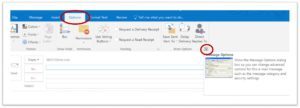
Find the Expire feature under the Options tab of the ribbon. You will see the following menu:

Set the date and time you want your email to expire Set your email to expire at an appropriate time. Back to our cupcake email example. If the cupcakes are put in the Break Room on Wednesday, set the email to expire no later than Wednesday at 5 p.m. (Even that may be too long, depending on how good the cupcakes are!) The email will show in the inboxes as ‘struck through’ and grayed out.
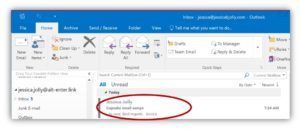
The email is shown as struck through
As wonderful as this option is, be thoughtful when using it. You do not want to use this option if people need to know about the event even if the deadline has expired. A good example of this is an open enrollment period. If the open enrollment period expires before I open the email, I still need to know I missed that deadline so that I can take action, as appropriate.
The best way to implement this feature is to test it initially to make sure it behaves as expected with your Exchange server. Once you have verified that it works as expected, communicate the feature and how it works. If you don’t explain what the strike through email is, you will cause a lot of confusion and concern. Be sure to include examples of the emails they should, and should not, set to expire. The more specific the examples are to your environment the better.
It takes time to change habits; when you receive an email that could have been set to expire, and wasn’t, send a note to the sender reminding them of this feature. (Best if there is a standard reminder email that has been crafted with humor and gentleness.) Remember that people usually don’t forget things on purpose; change takes time. Until next time, keep soaring…
*You can set up a rule to immediately delete all expired emails, but that’s a post for a different day.
