I am sure you know that you can download the Power BI app on your mobile device. Doing so enables you to keep reports and dashboards at your fingertips. But why have it at your fingertips? What are you going to do with it even if it is at your fingertips? I was really struggling with this idea — I think sometimes we just like to have something because we can–the ‘just because’ use case.
I was playing around with the Power BI app with a report I created using my town’s public 311 data. What caught my eye is that I could annotate the report and then send it in a text message or an email. Wait, what? Now that seems useful to me. Let me walk you through what I did.
[Once the Power BI app is loaded onto your mobile device, you will need to sign in to the service with your account. Everything below is premised on you having completed these steps.]
Open the Power BI app. and choose the Workspace where the report is published.
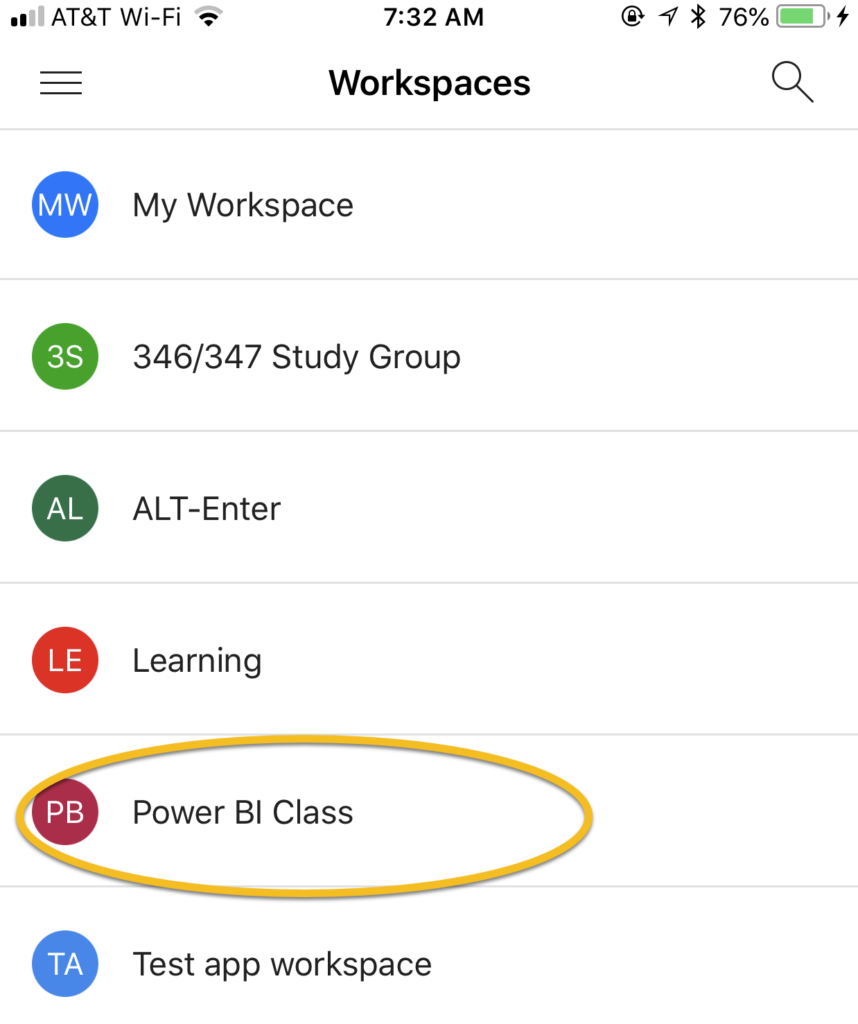
Next, choose the report you want to view. Make sure to set the Dashboard/Reports slider to Reports. You can’t annotate dashboards (but you can comment on them).
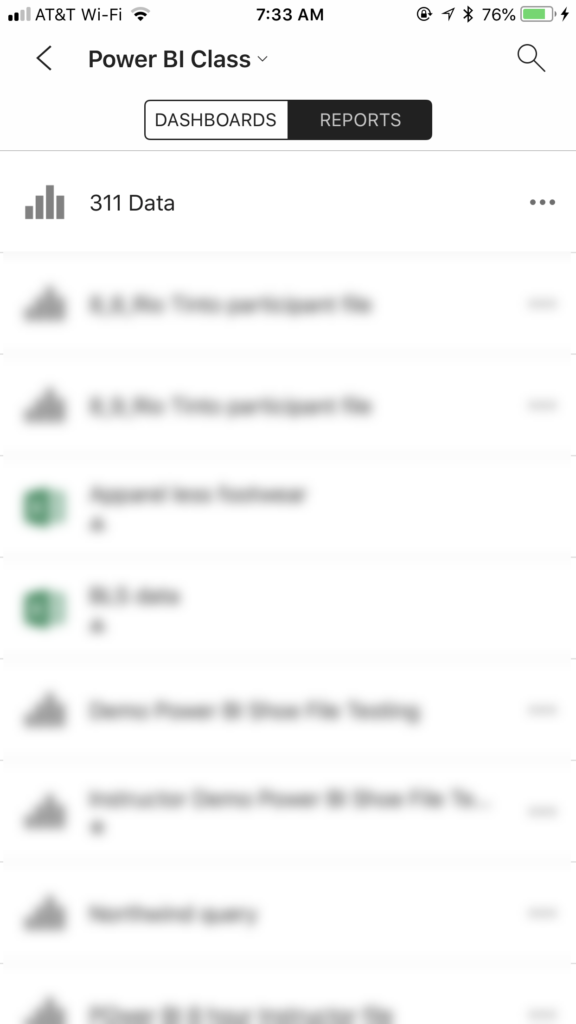
Now you will see the report you have selected. If you want to see a different page, swipe to the right and you will see the title of your report, with the ability to choose a different page.
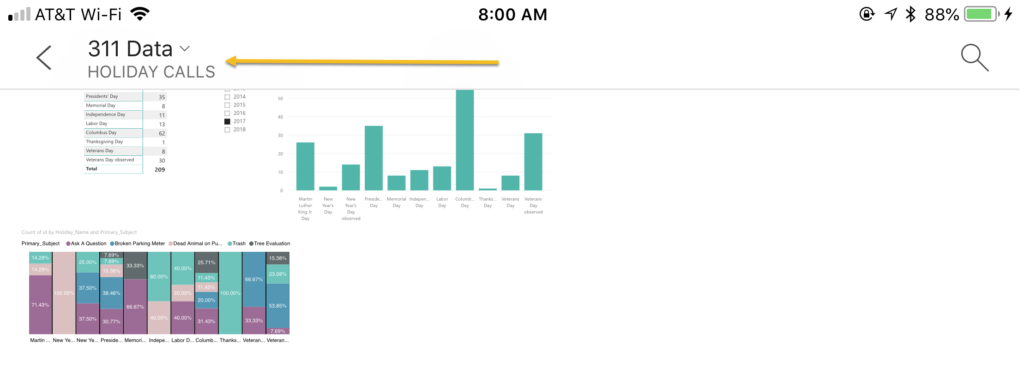
We are on the page we want to see, so let’s go to the next step. Choose the Pencil icon.
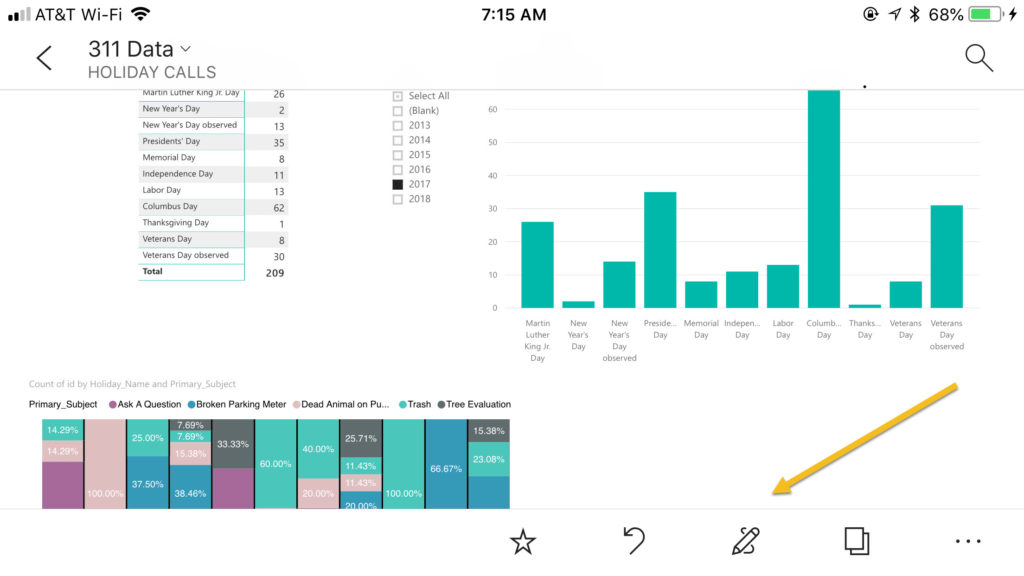
Next, choose the type of annotation you want to do.

Once you click on the text tool, you can type in the comment you want to make, and it will create a speech bubble on the report page.
You can also use the drawing tool (the scribble line) to draw on the report page.
Now that you have marked up the page, you can send your comments to someone, using the Share feature in the upper right hand corner. You can send the screen shot as a text message or in an email. Here’s a text message:
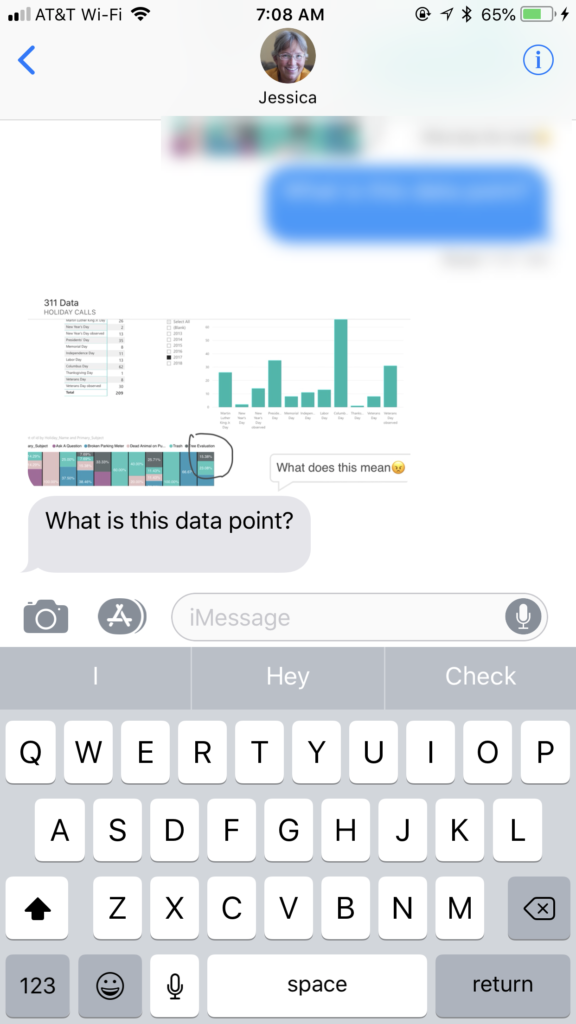
(I deleted the standard text that the app automatically inserts.) What’s really cool about this is that you can send data to someone who isn’t a Power BI subscriber, or a member of your Workspace. (Of course, they can’t look at the report itself.)
I can also choose to send it as an email.
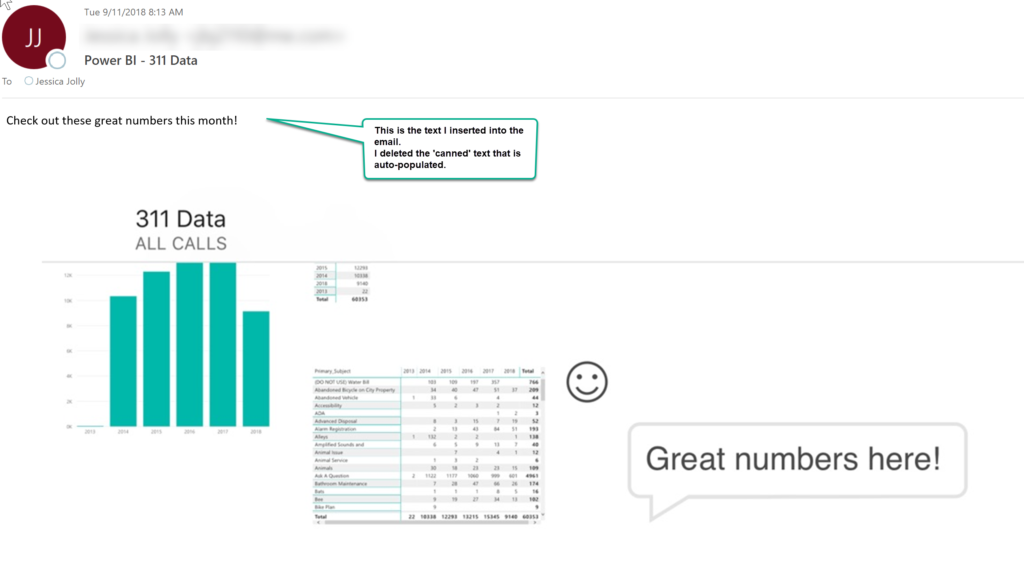
Here’s the useful application I can imagine for this feature. I am out in the field, verifying numbers. I noticed something that needs to be corrected and I can immediately text message it to someone back in the office.
Or how about this situation? I am reviewing numbers on the fly (in a cab ride or waiting to board a plane), and I see something worth commenting on. I can immediately put my comments on it, and send it on.
There are definitely some limitations here. The annotations aren’t persistent. You can’t annotate a dashboard (or at least not that I have seen yet). Sending a picture isn’t as good as giving access to either the workspace or the report. But this is still a great reason to have the Power BI app at your fingertips–way better than ‘just because’.
